Zion
Zion Menu
- What you can do with Zion
- Setting up your Vault for the first time
- Setting up Social Key Recovery
- Recovering your Vault
- Sending cryptocurrency or tokens
- Checking transaction history and market information
- Requesting and receiving payments
- Managing collectibles
- Settings
- Buying and selling cryptocurrency using an exchange
- Setting up a bitcoin full node on HTC EXODUS
- Zion key management on other apps
- FAQ
Setting up your Vault for the first time
Complete setup to start using your
Zion Vault.
Make sure when setting up your Vault that you're in a safe, private place to protect your passcode and 12-word recovery phrase.
- Open Zion. When you open it for the first time, you'll see the welcome screen.
- Read and agree to the terms of service and privacy policy. Then select the check box to confirm.
- Tap Create your Zion Vault.
-
Choose a passcode type.
- Alphanumeric passcode: Uses letters and numbers, must be at least six characters long. This passcode type may provide better security than numeric passcodes.
- Numeric passcode: Must be 6 digits.
- Enter a passcode. Type it a second time to confirm.
- Tap Generate recovery phrase.
-
Write down the 12 words in order on the included card.
You can also use your own paper.
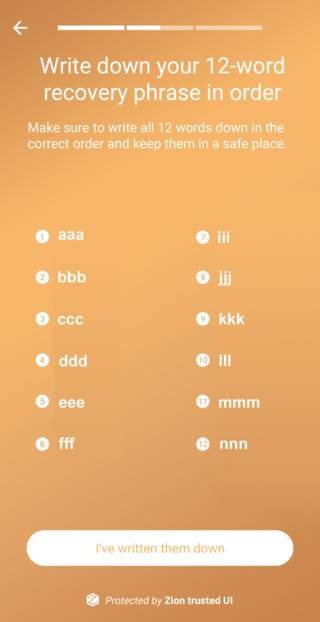
- Enter the 12-word recovery phrase into the phone to confirm that you've written it down correctly.
-
Keep your card or paper in a safe place. Do not share it or carry it with you, as someone with your recovery phrase could access your Vault.
Warning: If your phone is lost, stolen, or reset, you'll need your 12-word recovery phrase to recover your cryptocurrency and collectibles. If you lose your phrase, your Vault and its contents may be lost.
You can set up
Social Key Recovery as an additional backup feature for your Vault.
Was this helpful?