EXODUS 1S Support
EXODUS 1S Support Menu
- Most-viewed topics
-
FAQ
-
- What's new with Zion?
- What is Zion on HTC EXODUS?
- Why is the 12-word recovery phrase so important?
- What is Social Key Recovery and why use it?
- What happens to my crypto assets if I lose my HTC EXODUS 1s?
- What kinds of currencies and tokens can I use with Zion Vault?
- How can I get crypto assets?
- What is segwit and why should I use it?
- How long will it take for my transaction to be confirmed?
- Does Zion store my personal information?
- How do I get collectibles in Zion with Opera?
- Why does Nodle request an extra signature?
- What are Zion-protected keys?
- What is DeFi?
- What is the Bitcoin.com Wallet?
-
- How is HTC EXODUS 1s different from other cryptocurrency hardware wallets?
- Is HTC EXODUS considered a cold wallet?
- What are the security features employed by HTC EXODUS 1s?
- What is the Trusted Execution Environment?
- How is the private key generated and protected on HTC EXODUS 1s?
- Does a full node let me mine bitcoin on my smartphone?
- Can I use my full node microSD card with several devices?
-
- Where can I find the specifications of the phone?
- Where can I buy the phone and how much is it?
- Is VAT included in the purchase price?
- Do I need to use cryptocurrency to purchase HTC EXODUS 1s?
- Who can I contact for public relations or marketing related inquiries?
- Where can I get the latest information about the product?
-
- What can I do if I forgot my screen lock password, PIN, or pattern on my phone?
- How do I find or erase my phone with Find My Device?
- What is Smart Lock and how do I use it?
- Why won't my phone lock even when I've already set up a screen lock password?
- Why am I prompted to enter a password to decrypt my phone when I restart or turn it on?
-
- Why doesn't Google Assistant launch when I say, "OK Google"?
- Why are the apps on my phone crashing and force closing?
- How do I know if I've installed a malicious third-party app on my phone?
- Can I do the same things in Google Photos that I used to do in HTC Gallery?
- How do I set the default SMS app?
- How do I enable developer's options?
- Why can't I play WMA music files in Google Play Music?
-
- How do I get help on my phone when there's a problem?
- How do I test the audio, display, and other parts of my phone?
- Why is my phone acting sluggish and freezing?
- Why does my phone turn off by itself?
- What should I do if my phone gets too warm or hot?
- How do I restart my phone into Safe mode?
- In the Notifications panel, how do I remove the notification that says a certain app is running in the background?
-
-
Getting Started
-
- HTC EXODUS 1s overview
- Inserting the nano SIM and microSD cards
- Charging the battery
- Switching the power on or off
- Setting up your phone for the first time
- Adding your social networks, email accounts, and more
- Choosing which nano SIM card to use for your data connection
- Choosing which SIM card to use for sending SMS and MMS
- Managing your nano SIM cards with Dual network manager
- Fingerprint scanner
-
Blockchain
-
- What you can do with Zion
- Setting up your Vault for the first time
- Setting up Social Key Recovery
- Recovering your Vault
- Sending cryptocurrency or tokens
- Checking transaction history and market information
- Requesting and receiving payments
- Managing collectibles
- Settings
- Helping a friend set up Social Key Recovery
- Buying and selling cryptocurrency using an exchange
- Setting up a bitcoin full node on HTC EXODUS 1s
- Things to know about full node
- About bitcoin full nodes
-
-
Personalizing
-
- Adding or removing a widget panel
- Changing your main Home screen
- Setting your Home screen wallpaper
- Changing the default font size
- Launch bar
- Adding Home screen widgets
- Adding Home screen shortcuts
- Moving a Home screen item
- Removing a Home screen item
- Grouping apps on the widget panel and launch bar
-
-
Camera
-
Calls, Messages, and Contacts
-
Battery and Storage
-
- Freeing up storage space
- Types of storage
- Should I use the storage card as removable or internal storage?
- Setting up your storage card as internal storage
- Moving apps and data between the phone storage and storage card
- Moving an app to or from the storage card
- Copying or moving files between the phone storage and storage card
- Copying files between HTC EXODUS 1s and your computer
- Unmounting the storage card
-
Backup, Transfer, and Reset
-
Applications
-
Connectivity
-
Settings
Using Zion-protected keys with other apps
Some apps can use
Zion to create their own keys.
These
Zion-protected keys have their own passcodes and wallets separate from the
Zion app. Their use and recovery must be done from the partner app, not from the
Zion app.
Creating a Zion-protected key in another app
- Open the other app and add a new wallet. For the exact steps, consult your partner app's documentation.
-
Once in the Trusted UI, enter a passcode. Type it a second time to confirm.
Note: This passcode is independent of the passcode used for the Zion app. If you choose a different passcode, make sure to use the correct passcode for each app.
- Tap Generate recovery phrase.
-
Write down your 12 words in order, and then tap
I've written them down.
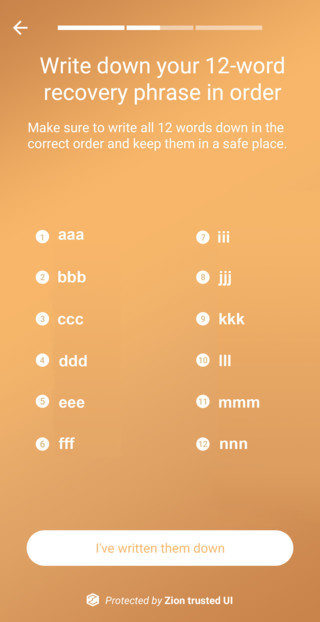
- Enter the 12-word recovery phrase into the phone to confirm that you've written it down correctly.
-
Keep your card or paper in a safe place. Do not share it or carry it with you, as someone with your recovery phrase could access your crypto assets.
Warning: If your phone is lost, stolen, or reset, you'll need your 12-word recovery phrase to recover your cryptocurrency and collectibles. If you lose your phrase, your crypto assets may be lost.
Zion-protected keys do not support
Social Key Recovery, so make sure to keep your 12-word recovery phrase in a safe place.
Recovering Zion-protected keys in other apps
You can recover
Zion-protected keys in other apps using the 12-word recovery phrase.
- Choose the restore option in your app.
- Type the 12-word recovery phrase in order into the Trusted UI.
- Enter a passcode. Type it a second time to confirm.
Your app is ready to use.
Was this information helpful?